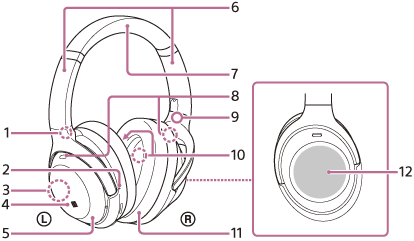Sony ZX Series Wired On-Ear Headphones, Black MDR-ZX110

Build-In Microphone: No
|
Sony
Wireless Noise Canceling Stereo Headset
WH-1000XM4
Location and function of parts
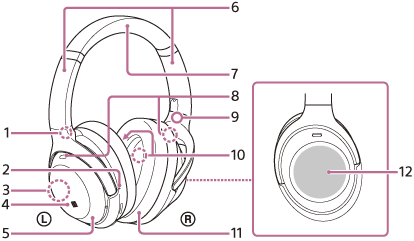

1. (left) mark
2. Tactile dot
There is a tactile dot on the left unit.
3. Built-in antenna
A Bluetooth antenna is built into the headset.
4. N-Mark
5. Left unit
6. Sliders (left, right)
Slide to adjust the length of the headband.
7. Headband
8. Noise canceling function microphones (external) (left, right)
Pick up the sound of the noise when the noise canceling function is in use.
9. (right) mark
10. Noise canceling function microphones (internal) (left, right)
Pick up the sound of the noise when the noise canceling function is in use.
11. Right unit
12. Touch sensor control panel
Remotely controls music playback of the connected Bluetooth device or performs other operations using touch operation.
13. CUSTOM button
Operate when switching the noise canceling function and Ambient Sound Mode, etc.
14. Indicator (red/blue)
Lights up in red or blue to indicate the power or communication status of the headset.
15. (power) button
16. Charging indicator (red)
Lights up in red while charging.
17. USB Type-C port
Connect the headset to an AC outlet via a commercially available USB AC adaptor or to a computer with the supplied USB Type-C cable to charge the headset.
18. Headphone cable input jack
Connect a music player, etc. using the supplied headphone cable. Make sure that you insert the cable until it clicks. If the plug is not connected correctly, you may not hear the sound properly.
19. Voice pickup microphones
Pick up the sound of your voice when talking on the phone or in the Speak-to-Chat mode.
20. Proximity sensor
Detects whether the headset is worn on the ears.
Making a call
|
|